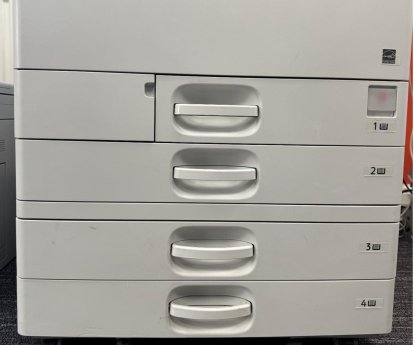Replacing the Waste Toner Bottle in a floor-standing printer
A clear, unmistakable message will appear on the screen on your floor-standing printer, indicating that the waste toner bottle is full and requires attention. Thankfully, this isn't a job that requires a service technician.
The waste toner bottle is specifically designed as a user-replaceable part, making it a straightforward task you can handle yourself. To guide you through the process, the comprehensive instructions provided below will walk you step-by-step, ensuring you can complete the replacement quickly and correctly, minimising any disruption to your workflow.
Updated 07/03/25