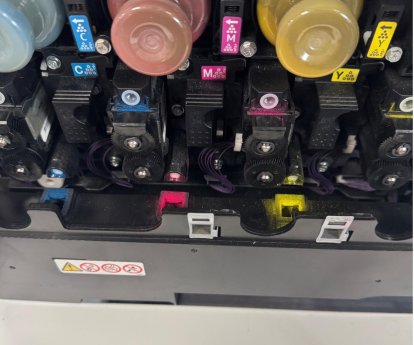Replacing the Waste Toner Bottle on your printer
For A4 desktop printer (MPC305/306/406/406/IMC300/IMC400).
During the course of using your photocopier, you'll inevitably reach a point where you need to replace the waste toner bottle. This isn't something you need to guess at; your machine is designed to notify you.
You'll see a clear message pop up on the screen, letting you know exactly when it's time for this routine maintenance. The good news is that the waste toner bottle is a user-replaceable part, meaning you don't need to call a technician for this simple task. It's designed for quick and easy swapping, allowing you to get back to printing with minimal downtime.
Updated 07/03/25