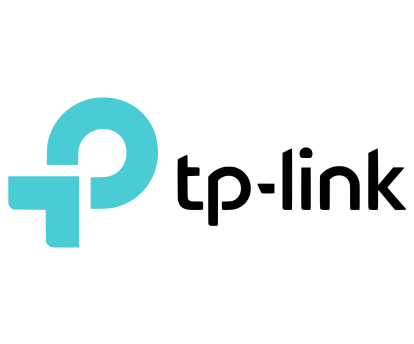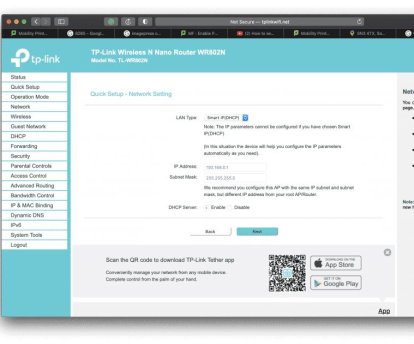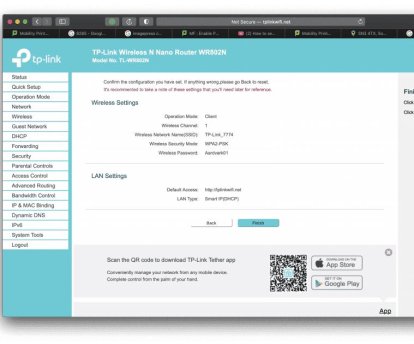Setting up a TP-Link WiFi Router for use with an MFD
Unlock the full potential of your Multifunction Device (MFD) by learning how to set up your TP-Link WiFi router for seamless wireless printing and scanning. This comprehensive guide walks you through the essential steps, ensuring a smooth and efficient connection between your MFD and your home or office network.
Updated 30/05/25